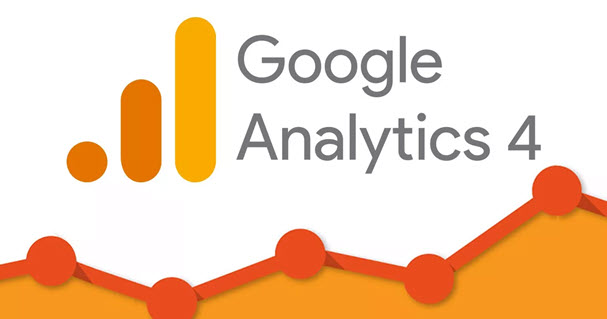To transfer your Google Analytics goals over to Google Analytics 4 goals, you can follow these steps:
- Open your Google Analytics account and select the property for which you want to create a new Google Analytics 4 property.
- Click on “Admin” in the bottom left corner of the screen.
- Under the “Property” column, click on “GA4 Setup Assistant.”
- Follow the instructions to create a new GA4 property.
- Once your GA4 property is set up, go to the “Admin” section and select “Data Streams” under the “Property” column.
- Click on the “Web” data stream you want to edit.
- Scroll down to the “Measurement ID” section and copy the measurement ID.
- In your old Google Analytics account, go to the “Admin” section and select the property you want to transfer goals from.
- Click on “Goals” under the “View” column.
- Click on “Create Goal.”
- Select the “Custom” option and click “Continue.”
- Enter a name for your goal and select the “Destination” goal type.
- Enter the URL for the destination page and click “Create Goal.”
- Go back to your GA4 account and click on “Configure Measurement” in the left menu.
- Click on “Goals” and then “Create Goal.”
- Select the “Destination” goal type and follow the prompts to configure your goal.
- Enter the measurement ID you copied earlier and click “Create.”
- Your goal is now set up in GA4 and you can begin tracking it.
- Note that some goal configurations may not be transferable between Google Analytics and Google Analytics 4. In those cases, you will need to create a new goal in GA4 manually.
Note that some goal configurations may not be transferable between Google Analytics and Google Analytics 4. In those cases, you will need to create a new goal in GA4 manually.